Garbage Mattes
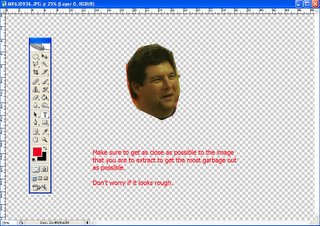

The first thing to do to make life easy is to get rid of some information. Getting rid of information makes the extraction processes alot easier.
A Garbage Matte is just that. You are getting rid of the Garbage so that you can extract the image that you are after.
First, open the pix that you are interested in for the extraction. Make sure to save it as a PSD. You can use any tool that you are comfortable with like one of the Marquee tools, the pen tool will work, or one of the Lasso tools. I use the Polygonal Lasso tool because of the accurate straight lines it produces.
I will be explaining the process using this tool, just so you know.
Take the tool and click outside of the picture. You don't want any pixel information on this move. Now, after clicking outside of the picture, take the P. Lasso and go inside the picture up to the image that you are to extract. Do not include the image you are going to extract yet. Remember, you are getting rid of garbage.
Take the P. Lasso tool and go a differant direction and click outside of the picture again, and last, find the starting point of your P. Lasso tool until you get that little circle that lines everything together. You should have marching ants now.
If all goes well, hit the delete button on your keyboard. You should see a checkerboard background. It is important to have the checkerboard and not some other background. Checkerboard means that there is no information to be seen.
If you do not have a checkerboard, go to your layers pallet to the bottom layer. Do one of a couple things.
1) Flatten the image so that there is only one layer.
2) Go to the BG layer, press the ALT key, and double click the mouse to make the BG layer into layer 0, then delete what is in that layer. With the marching ants still active, press delete again on that layer.
Continue getting all the garbage out of the picture, getting as close as possible to the image you are going to extract. Don't worry if the image looks a bit rough, the next few steps will take care of that.

0 Comments:
Post a Comment
<< Home