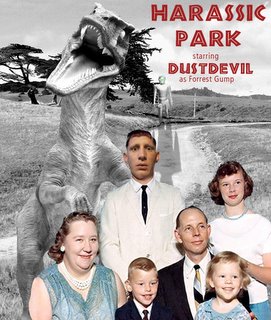Masks or Mattes
In PS, open up a new folder. In that folder, copy and paste two differant pix on their own layers for this next discussion.
Create a third layer by itself, no image.
Press Alt, then Delete to get a total black box in the third layer. Grab your square horizontal tool and make a square in that layer. You shold see marching ants. In that square press Control, then Delete to make the square white. You have created a matte.
In the drop down blending menu if the blend is normal, nothing is going to happen. But, if you put in Multiply, you get a sample of the second layer.
Create a third layer by itself, no image.
Press Alt, then Delete to get a total black box in the third layer. Grab your square horizontal tool and make a square in that layer. You shold see marching ants. In that square press Control, then Delete to make the square white. You have created a matte.
In the drop down blending menu if the blend is normal, nothing is going to happen. But, if you put in Multiply, you get a sample of the second layer.